How do I highlight text and make notes in my eTexts?
To highlight text in an eText:
- Click and drag over the text you wish to highlight.
- If using the online or Windows reader, click
 (not necessary on Mac or mobile).
(not necessary on Mac or mobile).
To make a note in an eText:
- Click and drag over the text you wish to highlight.
- If using the online or Windows reader, click
 (not necessary on Mac or mobile).
(not necessary on Mac or mobile). - Select an appropriate category for your highlight (e.g. Important, Review, Critical, General) in the menu that pops up.
- Type your note in the text field.
- When you are finished typing your note, click Done to close and save it.
Watch the video below for more information about highlights and notes in eTexts (captions available in English and Spanish).