How do I zoom in or change the font size in an eText?
Texidium lets you adjust text size or zoom in and out to make reading easier. How this is done depends on which version of the Texidium Reader you are using and what format of eText you are reading (EPUB or PDF).
In Texidium’s online Reader: Click the ![]() icon, then click
icon, then click ![]() to zoom in or
to zoom in or ![]() to zoom out.
to zoom out.
In the Texidium Reader for Windows:
- In an EPUB eText: Click the
 icon, then click
icon, then click  to increase text size or
to increase text size or  to decrease text size.
to decrease text size. - In a PDF eText: Click the
 icon, then click
icon, then click  to zoom in or
to zoom in or  to zoom out.
to zoom out.
In the Texidium Reader for macOS, iOS, and Android:
- In an EPUB eText: Click the
 icon, then click
icon, then click  to increase text size or
to increase text size or  to decrease text size. In the mobile apps, you will need to tap the
to decrease text size. In the mobile apps, you will need to tap the  icon at the bottom of your screen to reveal the
icon at the bottom of your screen to reveal the  icon.
icon. - In a PDF eText: Click the
 icon, then click
icon, then click  to zoom in or
to zoom in or  to zoom out. In the mobile apps, you will need to tap the
to zoom out. In the mobile apps, you will need to tap the  icon at the bottom of your screen to reveal the
icon at the bottom of your screen to reveal the  icon.
icon.
Note: To find out if an eText is an EPUB or a PDF, click its ![]() icon in your Library, and then click Get Book Info.
icon in your Library, and then click Get Book Info.