Can I make notes with my voice?
The Texidium mobiles apps allow you to make notes with your voice using Dictation (on iOS) or Voice Typing (on Android).
To make notes with Dictation in iOS:
- Highlight the text to which your note applies.
- Tap the icon that looks like a pencil to make a note.
- When your keyboard pops up, tap the button that looks like a microphone (left of the space bar).
If this button is not present on your keyboard:
- Tap: Settings » General » Keyboard.
- Swipe Dictation to the ON position.
- If prompted, tap Enable Dictation.
- Say what you want to write down. Your words will be recorded as text.
- When you’re finished dictating, tap Done.
- Tap Save to save your note.
To make notes with Voice Typing in Android:
- Highlight the text to which your note applies.
- Tap the icon that looks like a pencil to make a note.
- When your keyboard pops up, tap the button that looks like a microphone (near the bottom-left corner).
If this button is not present on your keyboard:
- Tap: Settings » General » Language and input.
- Ensure that Samsung Keyboard or Google Keyboard is selected.
- Select Google voice typing.
- Say what you want to write down. Your words will be recorded as text.
- When you’re finished dictating, tap the Disc icon in the upper-right corner to save your note.